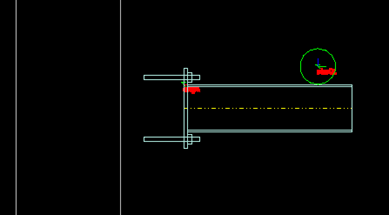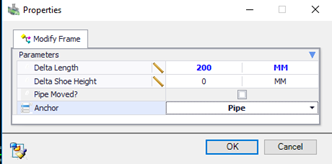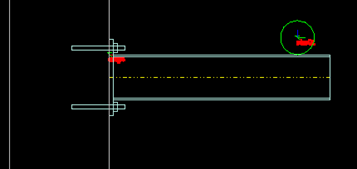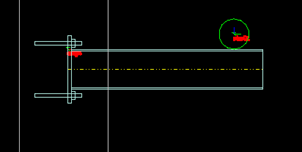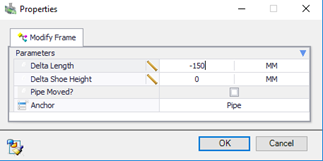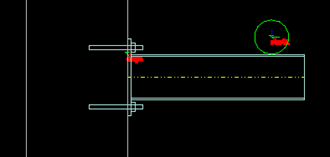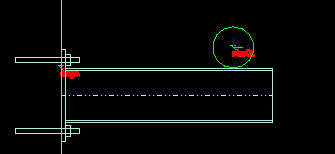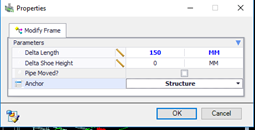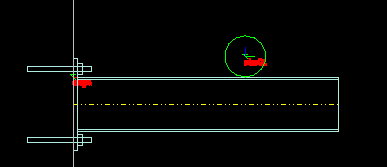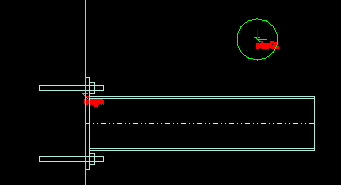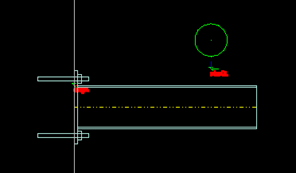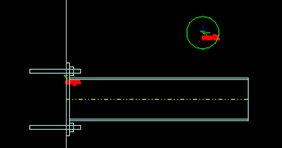The following scenarios are possible when modifying
Cantilever support frames.
Cantilever -
Structure moved away from pipe
In
OpenPlant Modeler, the structure is moved 200 mm
away from the pipe:
Select Modify Frame, select the frame, and enter:
This will increase the length of the cantilever by 200mm
away from the pipe.
After pressing
OK, the cantilever should now be correct:
Cantilever -
Structure moved towards pipe
In
OpenPlant Modeler, the structure is moved 150mm
towards the pipe:
Select Modify Frame, select the frame, and enter:
This will decrease the length of the cantilever by 150mm
towards the pipe.
After pressing
OK, the cantilever should now be correct:
Cantilever - Change
length of cantilever (pipe and structure remain stationary)
Select Modify Frame, select the frame, and enter:
This will increase the length of the cantilever by 150mm
away from the structure.
After pressing
OK, the cantilever should look like this:
Note: The same procedure
can be used to shorten the Cantilever.
Cantilever - Change
Shoe Height (pipe did not move)
Select Modify Frame, select the frame, and enter:
This will increase the shoe height by 100mm by moving the
cantilever away from the pipe.
After pressing
OK, the cantilever should look like this:
Cantilever - Change
Shoe Height (pipe moved)
In
OpenPlant Modeler, the pipe was moved 100mm up,
and the cantilever is to stay in place, but a shoe will be added:
Select Modify Frame, select the frame, and enter:
This will move the pipe CL Connector of the cantilever to
the correct location:
After pressing
OK, the cantilever should look like this: